- Get link
- X
- Other Apps
Enchantments in Minecraft
You can add special powers to items in Minecraft by enchanting them. Enchantments can be added to items using an enchantment table, anvil, or game command in Minecraft.
Let's explore the ways to enchant an item, the enchantments that are available in Minecraft, and the many items that you can enchant in the game.
Different Ways to Enchant an Item
Enchantments:

Aqua Affinity

Bane of Arthropods

Blast Protection

Curse of Binding

Curse of Vanishing

Depth Strider

Efficiency

Feather Falling

Fire Aspect

Fire Protection

Flame

Fortune

Frost Walker

Infinity

Knockback

Looting

Luck of the Sea

Lure

Mending

Power

Projectile Protection

Protection

Punch

Respiration

Sharpness

Silk Touch

Smite

Sweeping Edge

Thorns

Unbreaking
How to Enchant with an Enchantment Table in Minecraft
This Minecraft tutorial explains how to enchant an item using an enchantment table with screenshots and step-by-step instructions.
In Minecraft, you can add powers to an item by enchanting it. Enchantments can be added to items using an enchantment table, anvil, or game command.
Let's explore how to enchant an item using an enchantment table.
Required Materials to Enchant an Item
In Minecraft, these are the materials you can use to enchant an item:

3 Lapis Lazuli

1 Enchantment Table
Steps to Enchant an Item with an Enchantment Table
1. Open the Enchantment Table
Before you begin, make sure you have an item in your hotbar that you want to enchant. You will also need an enchantment table.
To maximize the available enchantments, you need to place 15 bookshelves around the enchantment table in the following design:
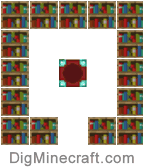
Assuming that you have already made an enchantment in Minecraft and placed it somewhere in the map, find the enchantment table and stand in front of it.
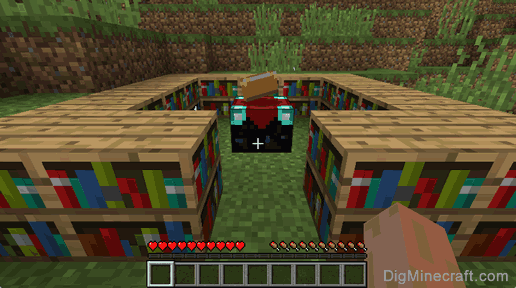
The game control to open your enchantment table depends on the version of Minecraft:
- For PC/Mac, right click on the enchantment table.
- For Pocket Edition (PE), you tap on the enchantment table.
- For PS3 and PS4, press the L2 button on the PS controller.
- For Xbox 360 and Xbox One, press the LT button on the Xbox controller.
- For Windows 10 Edition, right click on the enchantment table.
- For Wii U, press the ZL button on the gamepad.
- For Nintendo Switch, press the ZL button on the controller.
- For Education Edition, right click on the enchantment table.
Now your enchantment table is open and you can see your Enchant menu.
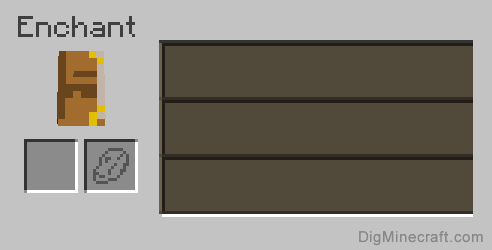
The Enchant menu is made up of two boxes on the left - the first box is where you place the item that you wish to enchant. The second box is where you place lapis lazuli.
On the right are three enchantment slots which will display the possible enchantments to choose from when enchanting an item.
2. Add the Item to Enchant
For the purposes of this tutorial, we are going to enchant a stone sword.

So we need to place the stone sword in the first box in the Enchant menu. Then place 3 lapis lazuli in the second box.
TIP: In Creative mode, you do not need to place the lapis lazuli in the second box.
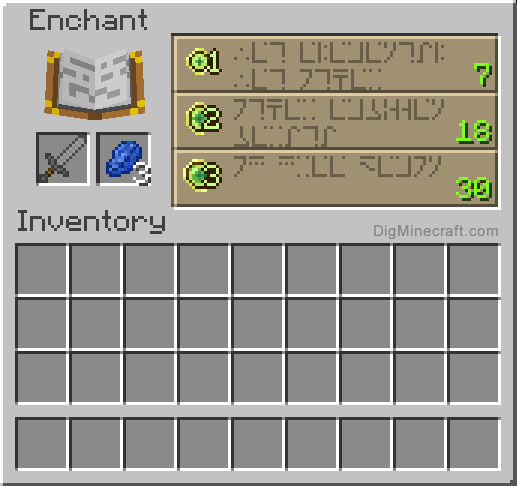
Once you have placed your stone sword and lapis lazuli in the two boxes, you will see the enchantment slots display up to 3 enchantment options on the right. Each enchantment will display a number which is the number of experience levels that you must have to unlock and view the enchantment.
In this example, the first enchantment is unlocked if you have 7 experience levels, the second one is unlocked if you have 18 experience levels, and for the third enchantment you need 30 experience levels to unlock it.
The higher the experience points required to unlock the enchantment, the better the enchantment. If you don't have enough levels, you can always earn more experience points by killing mobs or using the /xp command.
TIP: If you hover over the slot, you will see the name of the enchantment and the cost.
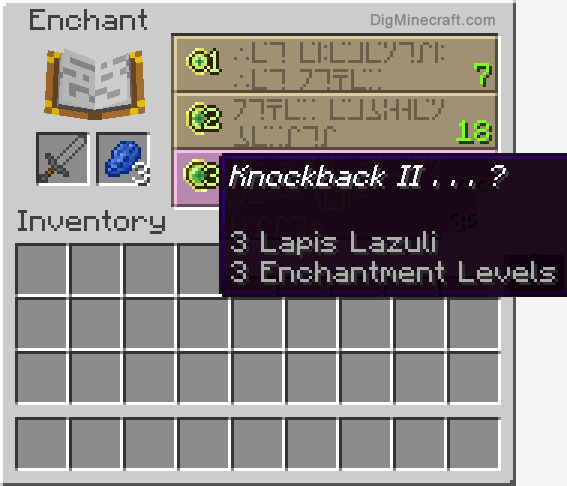
When you hover over the third enchantment, it says Knockback II and the cost of the enchantment is 3 lapis lazuli and 3 enchantment levels (ie: levels on your experience bar). Knockback II is one of the 3 enchantments that you can select from the enchantment table.
3. Select the Enchantment
Select the enchantment that you wish to apply to the stone sword.
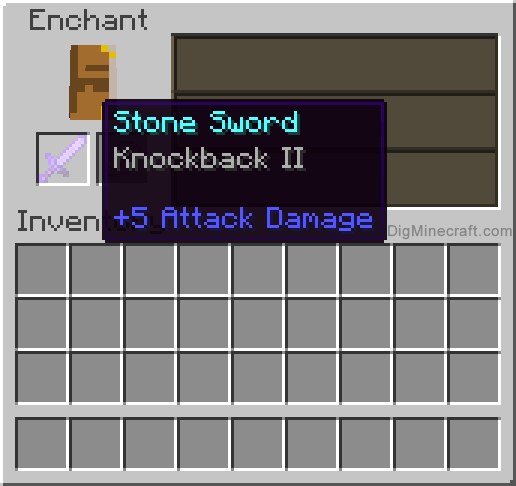
Once you have selected an enchantment, your lapis lazuli and experience points will be spent and the stone sword will glow purple. You can hover over the enchanted sword to see its new powers.
TIP: Quite often the enchantment table will add more than just the one enchantment originally selected. So you might end up with an item that is enchanted with 2 or 3 enchantments!

The stone sword is now an enchanted stone sword and you can move it back into your inventory.
Congratulations, you have made an enchanted item using an enchantment table in Minecraft!
How to Enchant with an Anvil in Minecraft
This Minecraft tutorial explains how to enchant an item using an anvil with screenshots and step-by-step instructions.
In Minecraft, you can add powers to an item by enchanting it. Enchantments can be added to items using an enchantment table, anvil, or game command.
Let's explore how to enchant an item using an anvil and an enchanted book.
Required Materials to Enchant with an Anvil
In Minecraft, these are the materials you can use to enchant an item with an anvil:

1 Enchanted Book

1 Anvil
Steps to Enchant an Item with an Anvil
1. Place the Anvil
Once you have the required materials, add the anvil to your hotbar so that it is an item that you can use.
Next, position your pointer (the plus sign) on the block where you want to place the anvil. You should see the block become highlighted in your game window.
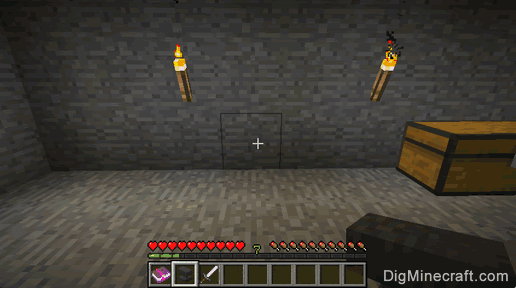
The game control to place the anvil depends on the version of Minecraft:
- For PC/Mac, right click on the block.
- For Pocket Edition (PE), you tap on the block.
- For PS3 and PS4, press the L2 button on the PS controller.
- For Xbox 360 and Xbox One, press the LT button on the Xbox controller.
- For Windows 10 Edition, right click on the block.
- For Wii U, press the ZL button on the gamepad.
- For Nintendo Switch, press the ZL button on the controller.
- For Education Edition, right click on the block.
2. Use the Anvil
To use the anvil, you need to stand in front of it.
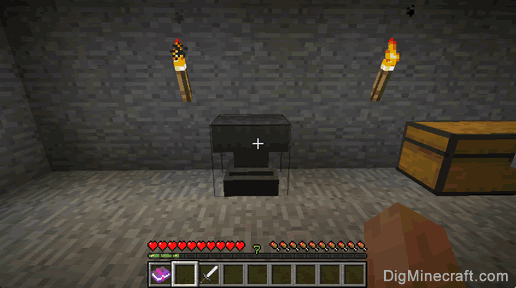
The game control to use the anvil depends on the version of Minecraft:
- For PC/Mac, right click on the anvil.
- For Pocket Edition (PE), you tap on the anvil.
- For PS3 and PS4, press the L2 button on the PS controller.
- For Xbox 360 and Xbox One, press the LT button on the Xbox controller.
- For Windows 10 Edition, right click on the anvil.
- For Wii U, press the ZL button on the gamepad.
- For Nintendo Switch, press the ZL button on the controller.
- For Education Edition, right click on the anvil.
Now your anvil is open and you can see the Repair & Name menu.
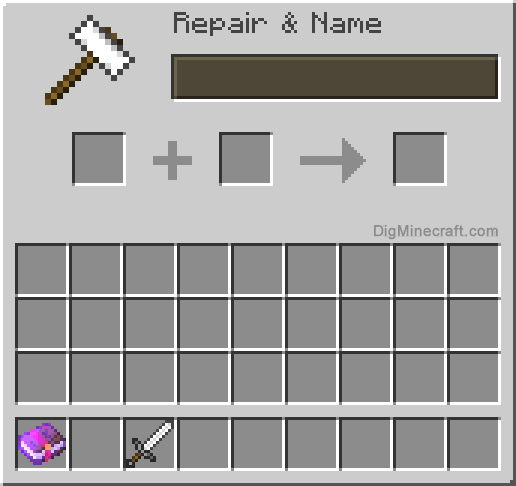
3. Enchant the Item
To enchant an item, you need an enchanted book and an item to enchant such as a weapon, tool, or armor. In this example, we have placed an iron sword in the first slot and an enchanted book (Sharpness V) in the second slot.
In the third slot, you will see the enchanted iron sword. It will cost 5 experience levels to enchant the iron sword.
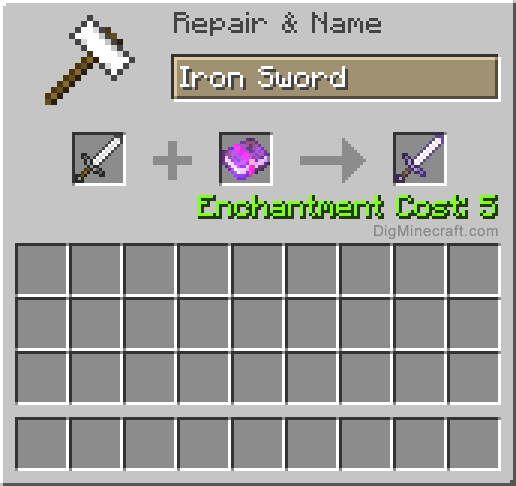
4. Move the Enchanted Item to Inventory
Now, move the enchanted iron sword from the third slot to your inventory hotbar.
TIP: If you hover over the enchanted item, you will see the name and level of the enchantment.
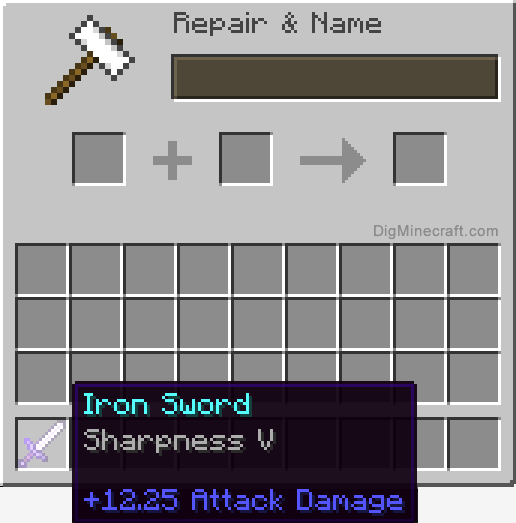
In this example, the sword has been enchanted with Sharpness V and will have attack damage of 12.25.
Congratulations, you just learned how to enchant an item using an anvil in Minecraft.
- Get link
- X
- Other Apps
Comments
Post a Comment